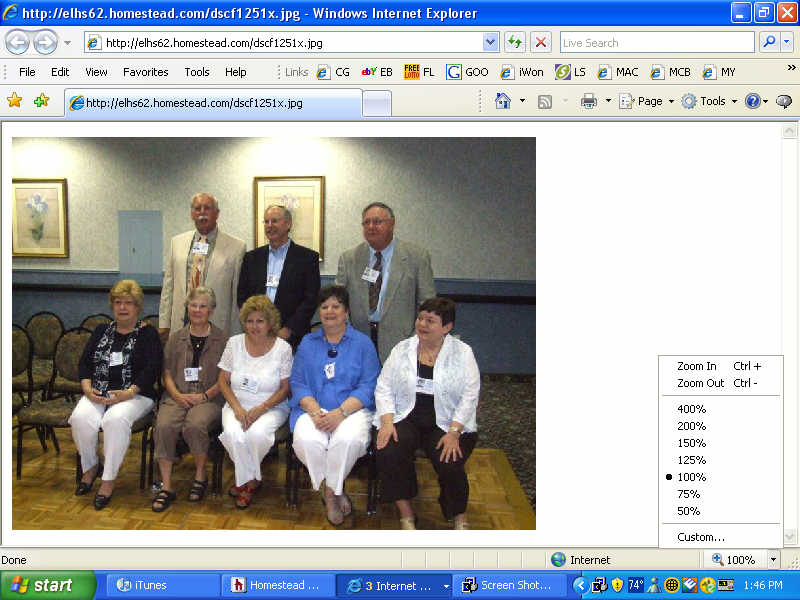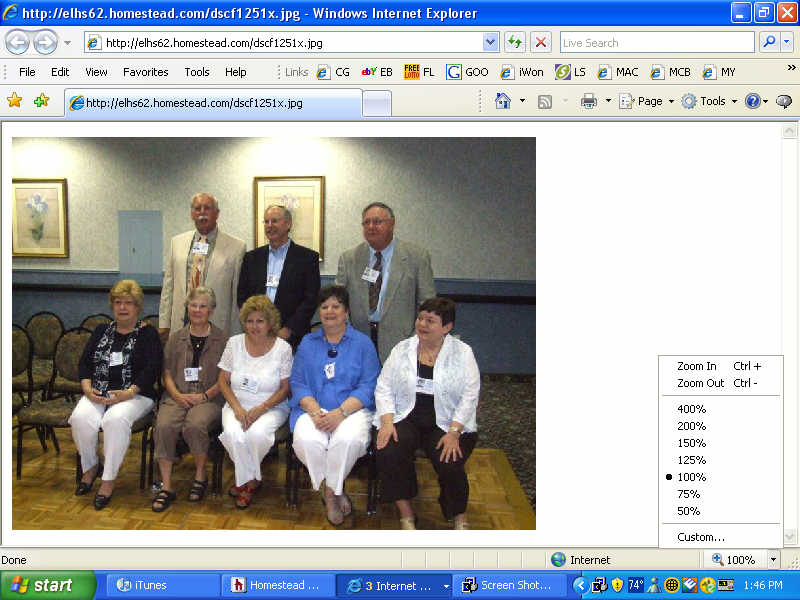For those using Internet Explorer 7:
After clicking on the photo you want to enlarg,look for the 100% symbol at the bottom right corner of your screen. Click the "down arrow" next to it to open the menu. Then choose the size you wish to view. Clicking the "+" sign to the left of the 100% will enlarge the photo to 125%, clicking again will move it to 150%. Going higher than 150% requires using the menu as described above. SEE EXAMPLE BELOW
For those using Internet Explorer 6:
After clicking on the photo you want to enlarge, look in the lower right corner of the window that just opened. Find a small icon with arrows pointing in all directions. Click this icon to further enlarge the photo. Sorry, not example avialable.
How to tell which version of Internet Explorer you have: Open your browser (usually the MSN home page) and click on "help" at the top. When the box opens, click on "About Internet Explorer". A new box will open and your version number will be listed right under the IE icon.